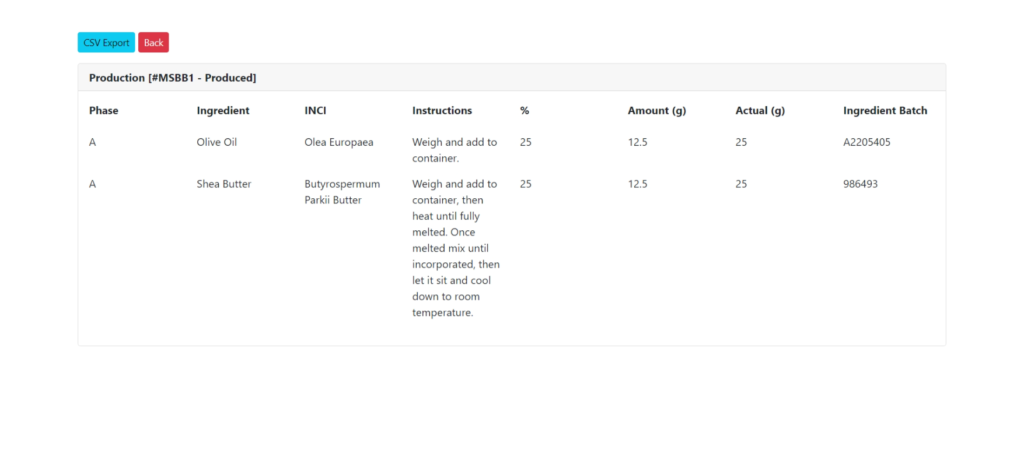The Production tab is where you can manage the process of producing your cosmetic products sing the formulas you’ve created. To create a new product click on the “Add Production” button. To create a product, you’ll need to have formulas already saved.
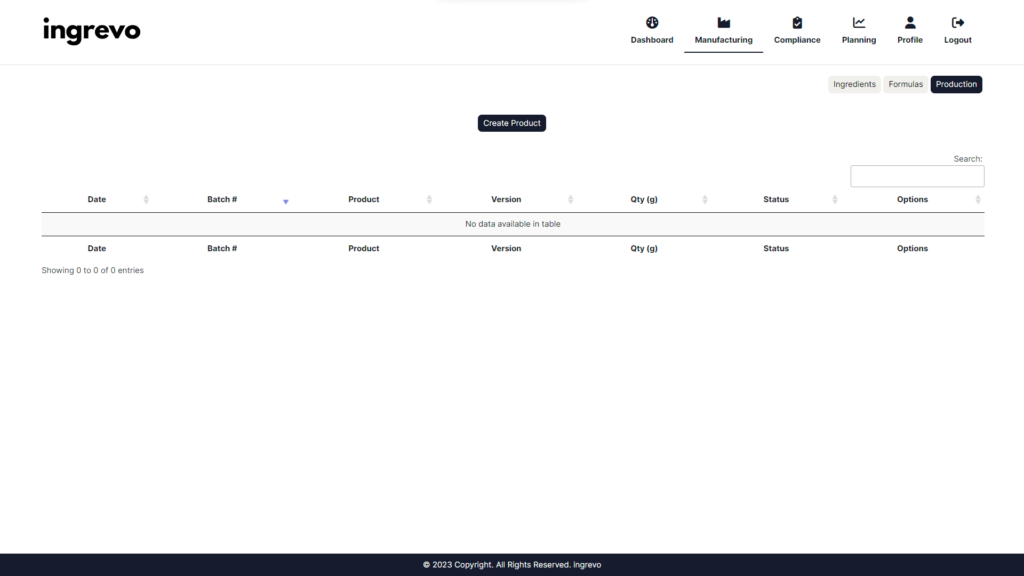
When you click on the “Add Productions” button, a pop-up form appears where you can enter the details of the new production you want to create. After entering the relevant details, you can save the production by clicking the “Save” button. If you decide not to proceed with creating the production , you can simply click the “Discard” button to discard the details and start over.
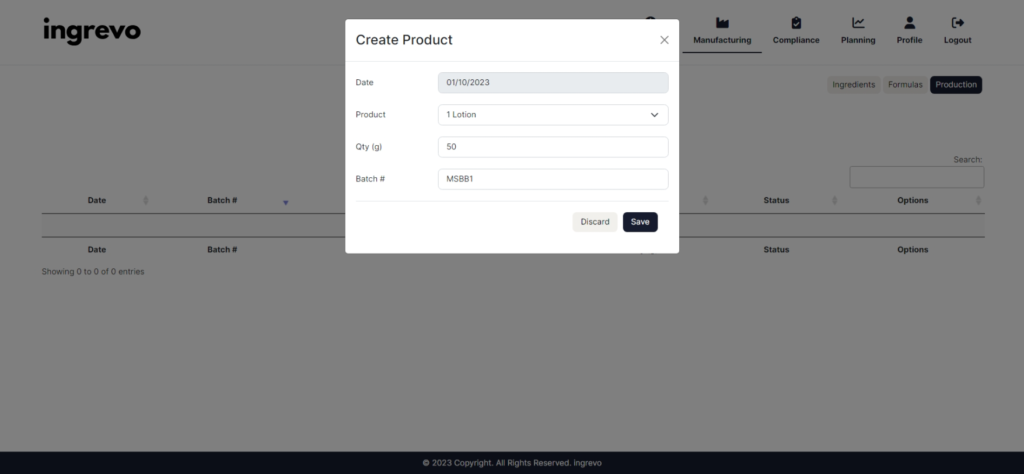
Once you have saved a new production , it will be automatically added to the production table. From there, you’ll be able to easily view, edit, or delete the production as needed. The production table provides an efficient and organized way to manage your productions within ingrevo.

To edit an production , simply click on the “Edit” button for the production you wish to modify. This will open a pop-up form where you can change any of the production’s details. When you have finished making changes, click the “Save” button to save your edits. If you change your mind and wish to discard your changes, simply click the “Discard” button to cancel and start over.

If you wish to delete an production, simply click on the “Delete” button next to the production you wish to remove. This will permanently delete the production from the productions table, so please ensure that you want to remove it before doing so. It’s important to note that once an production is deleted, it cannot be retrieved, so be sure to double-check your decision before proceeding.

To specify ingredient amounts and batch numbers for a production, click the “View” button. This will take you to the production creation tab, where you can easily add, edit, or delete the necessary information. Please note that once a production is completed, the ingredient amounts and batch numbers cannot be modified.
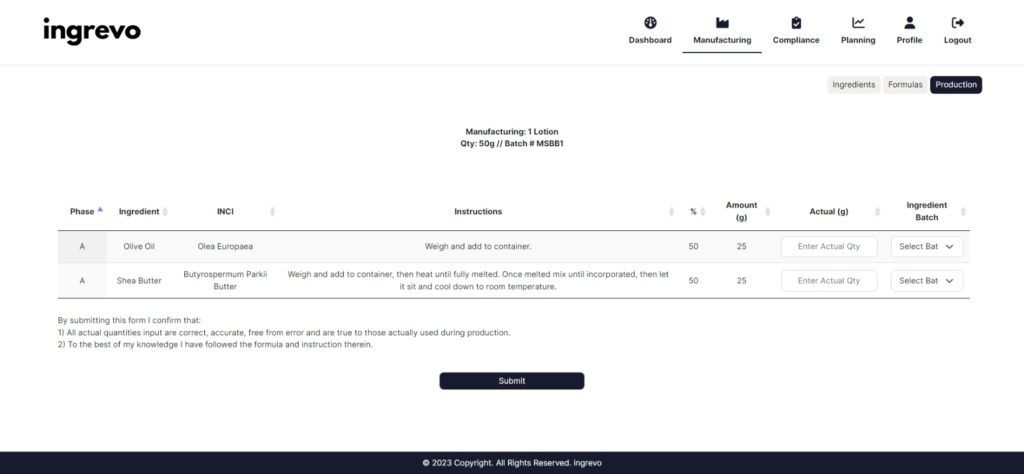
To download your production certificate, simply click the “CSV” button. This will take you to the export page where you can save, print and export all of your ingredients in one click.